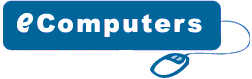Hardisk
Drive Installation
If you look at the rear side of an IDE hard
drive it should look similar to the image below.
The
IDE/ATA connector is on the left hand side which consists
of many pins. Next to the IDE connector is the jumper setting
for the drive. The jumper should be set to Master, which is
the default setting for a new HDD. Any other device sharing
the same IDE cable should be set to Slave. Different HDD has
different jumper settings, please refer to your HDD manual
for more information. On the right hand side, next to the
jumpers is the power connector. Every device except FDD uses
this type of power connector. Figure 1 and 2 below shows what
an ATA 66 and a power cable looks like. The ATA 66 cable which
is also known as UDMA 66 cable is an advance IDE cable, which
offers higher performance and data integrity than the standard
IDE cable. ATA 66 cable consists of 80 conductor cable where
as the standard IDE cable consists of 40 conductor cable.
I am using an ATA 66 cable because the above HDD is an ATA
100 drive which requires an ATA 66 cable.
Figure
1 - ATA 66 Cable
Figure
2 - Power cable
Place
your hard drive into the HDD mounting slot of your case, make
sure the IDE/ATA connector is facing outwards. Screw the HDD
to the case using screws provided with the HDD or the ATX
case.
Insert
the ATA 66 cable into the ATA connector of the HDD. Make sure
the pin 1 on the cable is connected to pin 1 on the HDD connector.
Pin 1 is the red or pink strip on the edge of an ATA cable.
Most new IDE/ATA cables are designed so that it will only
go in one way which will correspond to pin 1.
Push
the power cable into the power connector as shown. The power
cable is designed to go in one way, so you shouldn't have
any problems.
Connect
the other end of the ATA 66 cable to the primary ATA socket
of your motherboard as shown. Make sure the pin 1 on the cable
connects to the pin 1 on the ATA socket.
That's
it you have successfully installed a HDD. >>
Back to Installation |