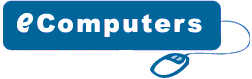|
Setting
BIOS to Boot from CDROM
All latest Computer Systems manufactured in the last years, support
boot from cd feature, but it may be required to configure this
feature in bios or previous owner of your computer system may
have disabled this feature or may have changed the boot priority
sequence.When
you start your computer, check the boot-screen for setup key,
In most newer pc it will be DELETE key, so make sure to check
it.
This
AmiBios Require you to press DEL key to enter setup
AMIBIOS(C)2006
American Megatrends, Inc.
BIOS Date: 03/02/06 20:15:54 Ver: 09.00.07
Press
DEL to run Setup
Checking
NVRAM..
|
Now
you will see some similar screen and choose the BOOT option and
choose Boot Device Priority and choose first boot device to CDROM
and second boot device to HARD DRIVE you can press F10 to save settings.
BIOS
SETUP UTILITY
Main Advanced Power Boot
Security Exit
| Boot-Time
Diagnostic Screen |
[Enabled] |
| QuickBoot
Mode |
[Enabled] |
| Scan
User Flash Area |
[Disabled]
|
| Boot-Time
Diagnostic Screen |
[Enabled]
|
| After
Power Failure |
[Last
State] |
| On
Modem Ring |
[Power
On] |
| On
LAN |
[Power
On] |
Boot
Device Priority
1st Boot Device [CDROM]
2nd Boot Device [Hard Drive]
Hard Disk Drives
Floppy Drives
CDROM Drives
Specifies the boot sequence from the available devices
+ - Change Option
F1 General Help
F10 Save and Exit
|
On
Award Bios you will see some similar screen and choose the right
key to Enter setup
| Award
Modular BIOS v4.51PG, An Energy Star Ally
Copyright (C) 1984-98, Award Software, Inc.
ASUS
P2B-DS ACPI BIOS Revision 1012B
Pentium
III 650Mhz Processor
Memory Test : 262144K OK
Press DEL to run Setup
08/05/00-i440BX-P2B-DS
|
Now
choose Advanced Bios Features
Phoenix
- AwardBIOS CMOS Setup Utility
> Standard CMOS Features / Frequency/Voltage Control
> Advanced BIOS Features / Load Fail-Safe Defaults
>
Advanced Chipset Features / Load Optimized Defaults
>
Integrated Peripherals / Set Supervisor Password
>
Power Management Setup / Set User Password
>
PnP/PCI Configurations / Save & Exit Setup
>
PC Health Status Exit Without Saving
Esc : Quit
F10 : Save & Exit Setup
Virus Protection, Boot Sequence...
|
and
set First Boot Device to CDROM and Second or third to HDD-0 and
Press F10 to save it.
Phoenix
- AwardBIOS CMOS Setup Utility
| Virus
Warning |
[Disabled] |
| CPU
Internal Cache |
[Enabled] |
| External
Cache |
[Enabled] |
| CPU
L2 Cache ECC Checking |
[Enabled] |
| Processor
Number Feature |
[Enabled] |
| Quick
Power On Self Test |
[Enabled] |
| First
Boot Device |
[CDROM] |
| Second
Boot Device |
[Floppy] |
| Third
Boot Device |
[HDD-0] |
| Boot
Other Device |
[Enabled] |
| Swap
Floppy Drive |
[Disabled] |
| Boot
Up NumLock Status |
[On] |
| Gate
A20 Option |
[Fast] |
| Ata
66/100 IDE Cable Msg. |
[Enabled] |
| Typematic
Rate Setting |
[Disabled] |
| Security
Option |
[Setup] |
| OS
Select For DRAM > 64MB |
[Non-OS2]
|
Esc : Quit
F10 : Save & Exit Setup
Virus Protection, Boot Sequence...
|
On
some Dell Systems you can enter bios by pressing F2
F2
= Setup
F12 = Boot Menu
w w w . d e l l . c o m
Dimension
8100 BIOS Revision XP2
|
Now
choose Boot Sequence and then arrance 1 to CD-Rom by pressing -
+ and press space to enable it
Press ESC and choose save settings and exit.
Dell
- Dimension 8100
Intel Pentium 4 Processor: 1.30 Ghz
LEVEL 2 Cache: 256 KB Integrated
System Time ...................
System Date ...................
Primary Drive 0 ...............
Primary Drive 1 ...............
Secondary Drive 0 .............
Secondary Drive 1 .............
Boot
Sequence .................
* 1. IDE CD-ROM Device
* 2. Hard-Disk Drive C:
SPACE to enable/disable | +,- to move down/up
System Memory .................
AGP Aperture ..................
CPU Information ...............
Up/Down
to Select | SPACE +,- to Change | ESC to Exit |
On
some Dell Systems you can enter bios by pressing F2
Boot
Device Menu
===============
1. Normal
2. Diskette Drive
3. Hard-Disk Drive C:
4. IDE CD-ROM Device
Enter a choice: 1
|
Sometimes
you can press F12 to temporary boot from cd on some Dell Systems.
PhoenixBIOS
4.0 Release 6.0
Copyright 1985-1999 Phoenix Technologies Ltd.
All Rights Reserved
Copyright 1996-1999 Intel Corporation.
4S4EB2X0.05A.0009.P08 Micron
Electronics, Inc.
Intel(R)
Pentium(R) III processor 450 Mhz
640K System RAM Passed
255M Extended RAM Passed
512K Cache SRAM Passed
Press F2 to Enter Setup
|
Press
F2 to enter bios setup
ROM
PCI/ISO BIOS (P2B-DS)
CMOS SETUP UTILITY, AWARD SOFTWARE, INC.
STANDARD CMOS SETUP / SUPERVISOR PASSWORD
BIOS FEATURES SETUP / USER PASSWORD
CHIPSET
FEATURES SETUP/ IDE HDD AUTO DETECTION
POWER
MANAGEMENT SETUP/ SAVE & EXIT SETUP
PNP
AND PCI SETUP/ EXIT WITHOUT SAVING
LOAD
BIOS DEFAULTS
LOAD
SETUP DEFAULTS
Esc : Quit Shift(F2) : Change Color
F10 : Save & Exit Setup
Boot
Sequence, Boot Virus Protection, CPU Speed... |
and
set Boot Sequence to A,CDROM,C and Press Esc and then F10 to save
it.
ROM
PCI/ISO BIOS (P2B-DS)
CMOS SETUP UTILITY, AWARD SOFTWARE, INC.
CPU
Internal Core Speed |
650Mhz |
Boot
Virus Detection |
Enabled |
Processor
Serial Number |
Disabled |
CPU
Level 1 Cache |
Enabled |
CPU
Level 2 Cache |
Enabled |
CPU
Level 2 Cache ECC Check |
Disabled |
BIOS
Update |
Enabled |
Quick
Power On Self Test |
Enabled |
HDD
Sequence SCSI/IDE First |
IDE |
Boot
Sequence |
A,CDROM,C |
Boot
Up Floppy Seek |
[Disabled] |
Floppy
Disk Access Control |
R/W |
IDE HDD Block Mode Sectors
|
HDD
MAX |
HDD S.M.A.R.T. capability
|
Disabled |
PS/2
Mouse Function Control |
Auto |
OS/2
Onboard Memory > 64M |
Disabled |
MPS
1.4 Support 650Mhz |
Disabled
|
Esc
: Quit
F10 : Save & Exit Setup
|
Some
Computer has Option to temporary boot from Cd/Hdd/Floppy/Usb Device,
Just keep tapping the F8 button to get Boot Menu and Now choose
your manufacture of CDRom.
|