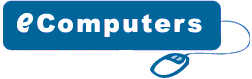| What
is a Wi-Fi Network-How to Setup
An
Introduction to the Wi-Fi
Wifi
network, how wireless fidelity works, hotspot security, vpn
servers. Wi-Fi or wireless fidelity is meant for to be used
when referring any type of 802.11 network, whether 802.11,
802.11a and dual band. Any products tested and approved as
Wi-Fi certified by the Wi-Fi alliance are interoperable with
each other. Typically, any Wi-Fi product using the same radio
frequency will work with each other even if not Wi-Fi certified.
Formerly the term Wi-Fi was used only in the place of the
2.4 GHz 802.11b standard in the same way Ethernet was used.
Wi-fi
short for wireless fidelity refers to a set of wireless networking
technologies and more specifically referred to as any type
of 802.11 network, 802.11b and 802.11a and dual band. The
word Wi-Fi was built by an organization named as Wi-Fi alliance.
A product that undergoes the Wi-Fi alliance analyses is given
the name Wi-Fi certified.
Wi-Fi
rapidly gained the fame in the United States with the access
point. These devices tested by the “Wi-Fi alliance”
are used around the world and allow users to have Wi-Fi capable
device like a PDA or Laptop to connect anywhere there is availability
of Wi-Fi access point. There are currently three standards
that are used to signify the speed of the connection. Both
the 802.11a and 802.11b are the capable of 54 Mbps with 802.11a
additional features. The most common standard is 802.11b/second
because it can transmit the data at 11 Mbps.
All these Wi-Fi connections are fast enough to allow the broadband
internet connection. Wireless Fidelity is a fastest growing
wireless technology that will probably be as common as phone
lines and electric devices. Wi-Fi adds great levels of convenience
and high level of production.
Wireless
fidelity is planned to be used with the wireless devices but
it is most commonly used for internet access. With Wi-Fi you
can connect computers in your home, office or anywhere without
the need of wires. The computers can just connect to the network
that uses radio waves.
How
does Wi-Fi work?
Wi-Fi
is the wireless technology to handle the networking/communication.
Wi-Fi allocates internet connection globally and to be transmitted
by the radio waves. Radio waves are the main cause of Wi-Fi.
Radio waves are transmitted from antenna and Wi-Fi receivers
pick them up. When a user receives the Wi-Fi signals, a wireless
internet connection is produced and a user is prompted to
provide the user name and password if required to establish
a wireless connection.
What
is Wi-Fi Security?
Wi-Fi
maintains certain security issues. WEP or Wired Equivalent
Privacy is used in the physical and data link layers. It was
planned to provide the wireless security by protecting the
data, while it transmits from one point to another. Wi-Fi
networking usually maintained inside a building premises.
The data transmission in the Wi-Fi is protected by Wireless
LANs but due to the fact that data travels over the radio
waves so there are chance that data can be exposed and capture.
How
to secure your WiFi network?
When
you buy a wireless router you might find an Installation CD
by vendor that CD with guide you through a wizard on setting
up router. Here are some suggestions that how can you setup
security on the router without using the application software.
1. Open a new browser.
2. You may now type IP address of the router in your browser.
The step here is where you can get the management system of
the router. Due to different vendors, you need to lookup on
your router’s manual for the IP address usually it may
be 10.10.10.01, 196.168.1.1 or 192.168.0.1, 100.100.100.1
or something similar to those matches and the default password
of the router. Every router management console is different
from each other. Try exploring around and find the appropriate
section to manage.
3. You should never forget this step to setup an administrative
password. The step to set here is often not located in Security
section; you will need to take a look at the utilities, user
management or system settings. Find it and change the password
immediately for any user account.
4. Enable Wireless security. To turn on your encryption look
under the wireless security tab. The step over here will need
you to either use WPA or WPA-PSK and this will only appropriate
if the devices on your network supported it. Otherwise you
will need 128-bit WEP. For WPA or WPA-PSK, you would have
to type pass phrase/password into a piece of paper and transfer
to thumb drive so that you can set the password in the client’s
machines.
5. Change your SSID. You should not make your SSID this will
be probably a default SSID, normally those who do not configure
their SSID will have their router name such as “linksys”,
“belkin”, “dlink” etc. Try changing
it with someone menacing, which will be threat for them to
connect. Like virus geek, virus spreader. Remember that you
will need this SSID when you browse through the network from
your client machines. You can find these settings in the section
of Channel or SSID.
6. Save your configurations and settings by pressing the save
changes or save settings button. You will need to save every
change that you will make to the router in order to it can
take effect and probably you will have to reboot your router
multiple times.
Congratulations, finally you have covered the basic
settings for your Wi-Fi network
Wi-Fi
Hotspot Security: Using VPNs
There
are numerous security issues regarding the use of the public
wireless networks but all of which can be overcome. One of
the solutions for users, as brought up in Wi-Fi Hotspot security,
is to use the VPN (Virtual Private Network) to secure the
real time traffic of the Wi-Fi hot spot users. Many small
to large businesses provide their employees with the VPN access.
Although
this access is typically put in place for employees to have
the remote access to the corporate network in order to access
the files and documents remotely. If you don’t have
access to any VPN servers, create your own. By doing this
you can remotely access the files from your office as well
as other devices such as Wi-Fi video camera to keep an eye
on the things while away.When
using the software-based VPN server features in Windows XP
Pro, the PC running the server has to be powered-on to access
the home network from the Wi-Fi hotspot.
|