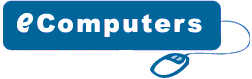Floppy
Drive Installation
The
rear side of a floppy drive looks similar to the following
image.
The
black connector on the left hand side is the floppy disk connector.
It is different from the IDE connector and uses a different
cable. The small white connector on the right hand side is
the power connector for the floppy drive. Figure 1 and 2 below
shows what a floppy drive cable and floppy drive power connector
looks like.
Figure
1 - Floppy drive cable.
Figure
2 - Floppy drive power cable
Place
the floppy drive into the FDD mounting slot as shown. Screw
the drive securely into place.
Insert
the floppy drive cable into the floppy drive connector. Make
sure the pin 1 on the cable connects to the pin 1 on the floppy
drive connector. As you already know by now that pin 1 is
the red or pink strip on the edge of the floppy drive cable.
Most floppy drive cables are designed so that it will only
go in on way, so you can not connect it incorrectly.
Push
the floppy drive power cable to the power connector. This
will only go in on way.
Finally
connect the other end of the floppy drive cable to floppy
drive connector on your motherboard. Make sure pin 1 on the
cable connects to pin 1 on the connector.
>>Back
To Installation |