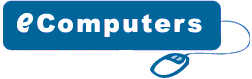Frequently
Asked Question
How
to configure DNS in Windows 2003 Server ?
The
configuration of DNS in Windows 2003 server.Before starting
the DNS configuration in Windows 2003 server, you should
collect some basic information like
•
Your domain name, which should be approved.
• You must have the IP address and the host name
of each server, which you desire to give name resolution
for. Now these servers may be your public access servers,
mail servers, FTP servers etc.
Check
the following conditions before configuring your computer
as a DNS.
1.
Make sure that your operating system is configured correctly.
DNS setting depends on the correctly configured operating
system and its services like TCP/IP in Windows Server
2003. If you have a fresh installation of Window 2003
server then it is recommended to use the default settings.
2. Make sure that all the available disk space has been
allocated.
3. Make sure that all your disk drives are using NTFS
file system because FAT volumes do not support file
and folder compression, encryption, quotas etc
DNS
Configuration
1.
Click “start” then point to “all programs”
then “administrative tools” and then click
the “configure your server wizard” to start
the “configure your server” wizard.
2. Now click the “DNS server” on the “Server
Role” page and then click “Next”.
3. See the options, which you have chosen and confirmed
them on the “Summary of Selections” page.
4.
Install the DNS and run the “Configure a DNS”
wizard for DNS configurations. Click “next”
if the summary of selection” page lists these
two items. Click “back” to move to “Server
Role” page, if the “summary of selections”
page did not list these two items.
5.
“Configure your server” wizard first determines
the IP address for this server to find whether it is
static or is configured automatically, when it installs
the DNS service. The “Configuration Components”
page of windows components Wizard prompt will prompt
you to configure the server using static IP address
if you are using automatic IP addressing. In order to
do this
•
Click the “internet protocol” then click
“properties” in the “Local Area Connection
Properties”.
• Now click the “Use the following IP address”
in the “internet protocols properties” dialog
box.
• Type the IP address of this server in “Preferred
DNS”.
• Now type the IP address of another internal
DNS server in “Alternate DNS”. You may leave
it blank.
• Click “OK” when you have finished
setting up the static addresses for your DNS then click
“close”.
.
After clicking “close”, DNS server wizard
will be started. Now follow these steps
•
Choose the “create a forward lookup zone”
from “select Configuration Action” page.
• Click “this server maintains the zone”
and then click “next”
• Specify the name of the DNS zone for your network
on the “zone name” page and in “zone
name” then click “next”.
• Now click the “allow both non secure and
secure dynamic updates” on the “forwarders”
page and click “next”.
• Click "back” if you want to change
any setting
|