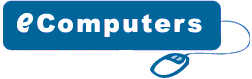|
CD/DVD
Installation
On
the right hand side you have the power connector. Next to
power connector you have the IDE connector. On the left hand
side near the IDE connector you have the jumper settings for
the DVD-ROM. The jumper is set to Master by default. I am
connecting the DVD-ROM on a separate IDE cable therefore I
will leave the jumper setting to Master. However if you are
sharing an IDE cable with another device like HDD, then you
would have to set jumper to Slave, as your HDD would be set
to Master. Next to the jumpers you have the CD Audio-Out socket.
One side of your audio cable connects to this socket and other
side connects to the sound card cd-in socket. This would allow
you to listen to Audio CD's on your computer.Mount your CD/DVD-ROM
drive into its mounting slot. Use the supplied screws to screw
the drive into position.
Connect
the IDE cable to the drives IDE connector. Make sure the pin
1 on the cable is connected to pin 1 on the drives IDE connector.
Pin 1 is the red or pink strip on the edge of an IDE cable.
Connect the other end of the IDE cable to the IDE socket on
your motherboard as shown in figure 4. Again, make sure you
conncet the cable to pin 1. The IDE socket could be your primary
or secondary socket depending which socket you choose. If
your HDD is on the primary IDE socket and your secondary IDE
socket is free, then it is better to use your secondary IDE
socket for the CD/DVD-ROM.Finally connect the power cable
to power connector and connect the audio cable to the CD Audio-Out
socket .
|